Editing Ready: Why and How to Convert MP3 to WAV Without Myths
Producers, podcasters, and archivists often receive audio as MP3. Many editing suites and audio plug-ins respond better when the timeline holds uncompressed tracks. Converting an MP3 to a WAV file does not add fidelity, yet it can stabilize an editing session, reduce decode overhead, and meet delivery rules that request uncompressed audio. The practical challenge is to do this without confusion about quality and without inflating storage more than necessary. This guide explains what the conversion can and cannot do, how to pick sensible settings, and how to prepare the file for editing, mastering, or broadcast.
What a format change actually means
An MP3 uses psychoacoustic compression to reduce file size. It throws away masked content and keeps a compact representation of the rest. A WAV is a container for uncompressed pulse code modulation audio. When you convert MP3 to WAV, you decode the compressed stream into uncompressed samples. The process does not recover discarded information. That means the signal remains limited by the original MP3’s bitrate and encoding quality. Why convert, then? Because many tools process uncompressed audio more predictably, and some delivery specs require WAV for interchange.
When a WAV helps an editing session
Editing and mixing often stack plug-ins and render multiple passes. Decoding MP3 on the fly adds small delays and, in some cases, can shift apparent timing at loop boundaries due to encoder delay and padding. A WAV sidesteps that issue. It also provides a stable basis for spectral tools, restoration workflows, and time-stretch algorithms. If you plan to cut tightly on transients or align multitrack elements, uncompressed audio reduces one variable in the chain.
Bit depth, sample rate, and headroom
Choose a sample rate that matches your project. If your session runs at 48 kHz, convert the MP3 to a WAV at 48 kHz, not 44.1 kHz, to avoid resampling during the session. For bit depth, select 24-bit for production work to gain processing headroom. If the only goal is compatibility with a device that insists on WAV, 16-bit may suffice, but production benefits from the extra resolution during processing. When the chain includes loudness normalization later, maintain peaks with a bit of margin to prevent unexpected clipping after plug-in gain changes.
Dithering and noise shaping
Dither is relevant when reducing bit depth, not when increasing it. Converting from MP3 to 24-bit does not require dither because you are moving to a higher resolution container. However, if you later render a 16-bit WAV for distribution, apply proper dither at that final step. A controlled, minimal noise floor is preferable to quantization distortion, especially for quiet passages and spoken word.
Stereo, mono, and channel handling
If the original MP3 is joint stereo, the decoder reconstructs left and right channels during conversion. Confirm that the channels remain balanced and that any mid/side artistry in the original survives as intended. For podcasts or voice-first content, you may decide to convert to mono WAV to save space in working files without affecting the listener’s experience. Ensure that channel conversion happens before any time-based effects, or you may create phasing artifacts.
Loudness targets and deliverables
Many outlets request WAV files with specific loudness and peak limits. Measure integrated loudness, short-term loudness, and true peak after conversion and before final render. If you must meet a target such as a broadcast standard, adjust with transparent gain or limiting at this stage, then export a final WAV that meets the spec. Keep a master version at higher headroom for future re-renders, and record your settings so you can reproduce them.
Myths to set aside
One common misunderstanding is that converting to WAV improves quality. It does not. The value lies in editing convenience and delivery compatibility. A second misunderstanding is that every conversion step harms audio. Decoding an MP3 to WAV is a necessary and harmless operation when you need uncompressed samples for processing. Harm occurs when you take the decoded audio and re-encode it to a new lossy format; avoid that unless the destination requires it and you no longer have access to a source.
Storage and file management
A WAV file is larger by design. Plan storage accordingly, and use clear folder structures. Keep the original MP3 alongside the WAV and label the WAV with sample rate and bit depth in the file name. If you expect many revisions, store project files and keep intermediate renders only as long as required. A small dose of discipline prevents confusion later, especially when collaborators join the work.
Quality checks before handoff
After conversion, listen through sensitive sections: sibilants, cymbals, and long fades. These reveal artifacts faster than steady tones. Inspect peak levels and confirm that no unintended normalization altered the gain. If the project includes many files, batch-convert with consistent settings and spot-check a sample from each batch. Consistency helps plug-ins behave and simplifies mix decisions.
A practical step with clear benefits
Converting MP3 to WAV is not about chasing fidelity that left during compression. It is about giving editing tools a stable, uncompressed canvas and meeting delivery formats that remain standard across broadcast and production. With proper choices on sample rate, bit depth, and channel configuration, the conversion supports smoother sessions and repeatable results without myths getting in the way.

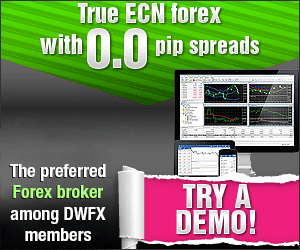

Leave a Reply
Want to join the discussion?Feel free to contribute!